Dropbox Credentials
Introduction
There are two options available to configure the Dropbox widget.
The quickest and easiest solution would be to use our white-label credentials, which have already been created and verified. This requires nothing from you, and will simply be inputted by us into your brand configuration.
Alternatively, you can choose to set up your own Dropbox credentials and provide us with them to be entered into your brand configuration. Please note that setting up these credentials will be your responsibility, and we are unable to do this on your behalf. If you choose to create your credentials please follow the below instructions.
Steps
-
Create Dropbox account at https://www.dropbox.com/
-
Once your account has been created go to https://www.dropbox.com/developers
-
Click My Apps in the top left corner of the page
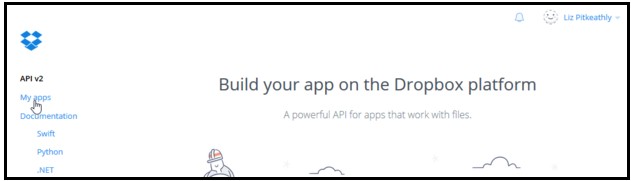
Select My apps
- Click Create app
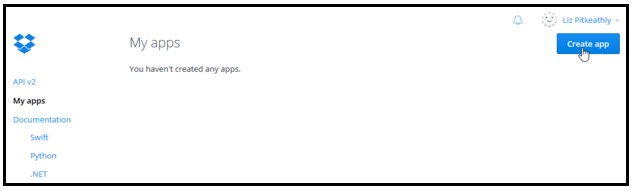
Create App
- You will need to verify your email address first. Click Send email for verification
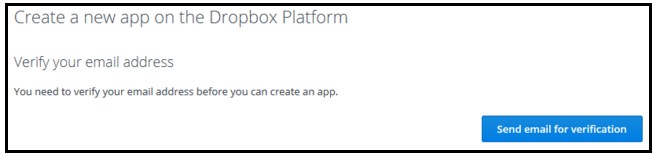
Send email for verification
- Check your mailbox for an email from Dropbox (no-reply@dropbox.com), and click the Verify your email button within the email
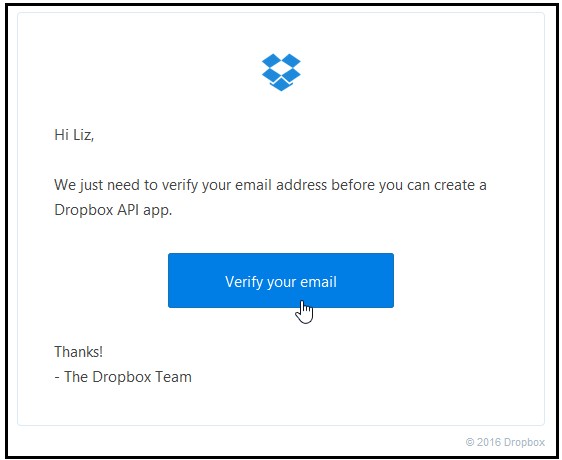
Verify your email
-
You’ll be redirected to the Create a new app on the Dropbox Platform page
-
Select Dropbox API
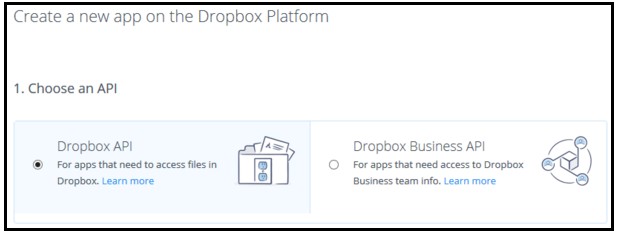
Select DropBox API
- Select App folder
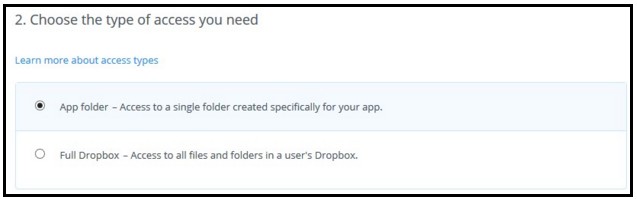
Select App folder
- Enter your app name, agree to the terms and conditions and select Create app
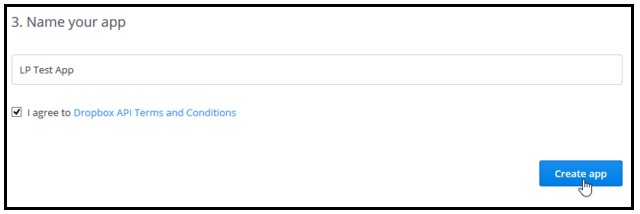
Enter app name
-
You’ll then be taken to the Settings page for your Dropbox App
-
Go to the Choose/Saver domains field, enter your brand domain and click Add once done

Enter brand domain
- On the same page you will see a field for App key, enter this into the Dropbox App Key field in your Basekit brand form.
Updated less than a minute ago
