PayPal Credentials
Introduction
There are two options available to configure PayPal credentials.
The quickest and easiest solution would be to use our white-label credentials, which have already been created and verified. This requires nothing from you, and will simply be inputted by us into your brand configuration. By using our credentials, it should be noted that when the site owner connects to PayPal for the first time, the company name they will be presented with will be our white nabel name of ‘Website Builder Software’.
Alternatively, you can choose to set up your own PayPal credentials and provide us with them to be entered into your brand configuration. Please note that setting up these credentials will be your responsibility, and we are unable to do this on your behalf. If you choose to create your credentials please follow the below instructions.
Account types
There are two types of account for PayPal when setting up eCommerce; Environmental and Store Owner.
Environmental
- Each environment requires a top level account to provide API/client details which provides access to the payment provider’s API.
- This account is also used to configure partner branding.
- No monetary transactions are made through this account.
- This guide details how to create the credentials for this type of account to enable store owners to set up their PayPal account.
Store owner
- Each store requires a PayPal account to be linked to provide access to the payment gateway for transactions.
- The store owner is required to have at least one payment provider setup before they can open their store for trading.
Stages
There are three stages involved in creating your PayPal credentials:
- Creating your PayPal business account and ensuring this is verified
- Obtaining the Signature API credentials
- And finally, completing an application to get the APP ID
Steps
Create PayPal Business Account
-
Either use an existing PayPal account and upgrade to a business account or create a new account to be used as the business account.
-
If creating a new account, sign up here and choose business account: https://www.paypal.com/uk/webapps/mpp/account-selection.
-
If using an existing PayPal account, log in and go to Profile, and select Upgrade to Business account.
-
Once you have set up your business account, you must ensure that it becomes a verified business account before starting the following steps.
The verification process is important because PayPal need the account verified before they grant API access.
Please note that bank account details are required as part of the verification process to allow the account holder access to the API - no money transactions are made with this account. PayPal use these details to verify that the account holder is genuine.
Signature API Credentials
5 .Once your PayPal Business account is verified you will have access to three of the four credentials; this set of credentials is called the Signature API credentials:
- API Username
- API Password
- Signature
Note: PayPal guidance on creating Signature API credentials can be found here: https://developer.paypal.com/docs/classic/api/apiCredentials/
-
To find these three credentials follow the below steps:
-
Go to Profile in the top right hand corner and select My selling preferences.
-
Under Selling Online select Update on the API access row.
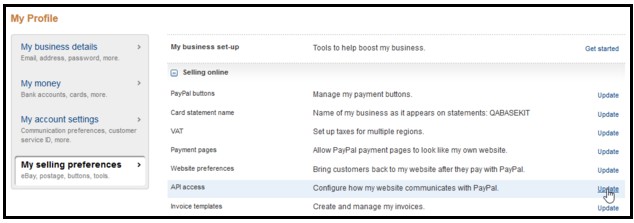
Update API access
- Select Option 2: Request API Credentials.
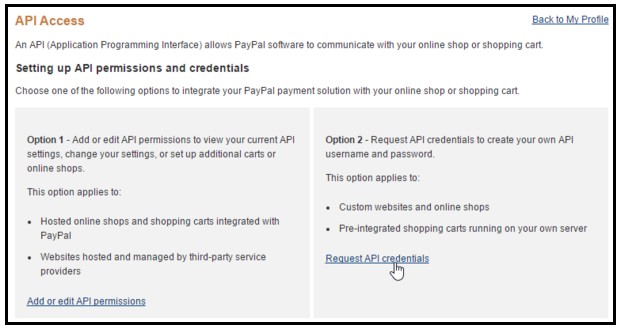
Click Request API crdentials
- Ensure Request API Signature is selected and click Agree and Submit.
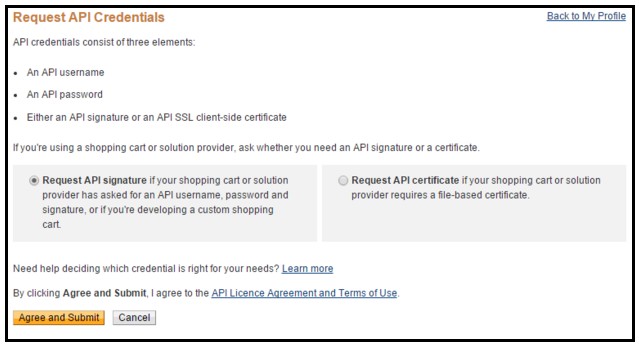
Request API Signature
- Click Show against the API Username, API Password and Signature and enter these into the relevant fields in your BaseKit brand form.
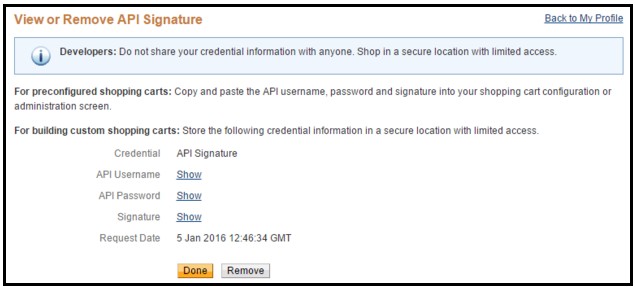
Show credentials
-
The final credential needed is the App ID.
-
Select Dashboard in the top right hand corner.
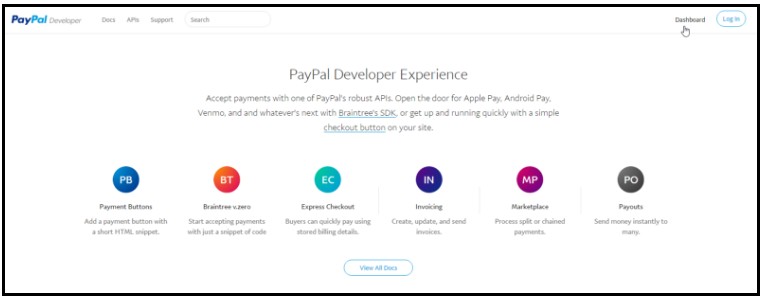
Select Dashboard
- Click Create and manage NVP/SOAP API apps.
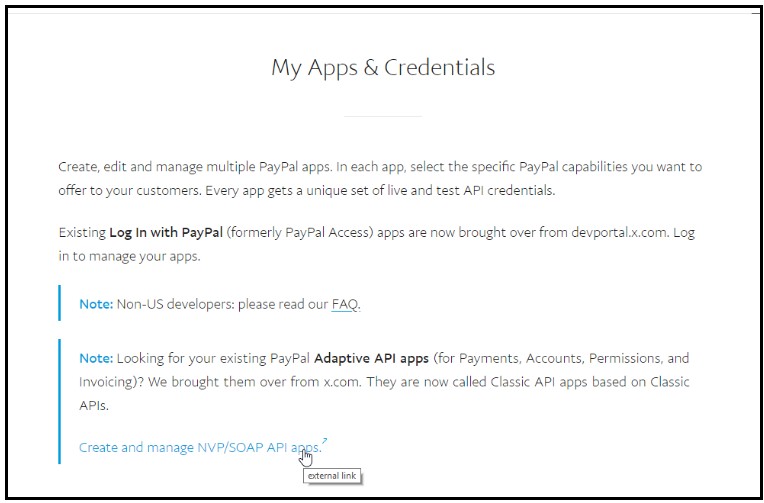
Select Create and Manage NVP/SOAP API Apps
-
Login (again) with your Paypal credentials.
-
Select New Application.

Click New Application
- Fill in the new application as per the details below.
DO NOT DEVIATE FROM THE SPECIFIC TEXT AND ITEMS THAT REQUIRE CHECKING:
| Field | Entry |
|---|---|
| Title | |
| Platform | Web |
| Please describe what your application does in detail and how each of the API features will be used by your application | Lets users build and publish a website with an integrated eCommerce store. This allows a site owner to offer products and services for sale through their website, and take payments for these online via PayPal and other payment providers. |
Industry and Use Cases
| Title | Entry |
|---|---|
| Select from the Related Industry list below and supply required information if needed. | None of the Below |
| Select from the Use Case list below. | Storefront |
Services used by app - Adaptive payments
| Field | Entry |
|---|---|
| Basic payments | Checkout, Send money Parallel Payments Get payment Details |
| Chained payments | See below |
| The payments to secondary receivers are: Who pays the fee? Who is the primary receiver Who is (are) the secondary receiver: | Instant Primary receiver Site (store) Owner |
| Expected monthly payment volume and average transaction amount in US | 1000 10 |
| Who is responsible for chargebacks or refunds? | The Site Owner |
| Do you have an Acceptable Use Policy? | Yes |
| If yes, where can we find it? | We manually inspect store websites when they go live to ensure they are not breaking any paypal merchant rules |
3rd party Permissions
| Field | Entry |
|---|---|
| Which APIs will your end-users need to grant permissions for? | Authorise and capture your paypal transactions Obtain transaction specific information Process a payment based on previous transaction Use express checkout to process mobile payments Use express checkout to process payments |
Testing information
| Field | Entry |
|---|---|
| Step-by-step Payment Flows Instructions | Each store website on the platform will present products that can be added to a shopping basket. The payment process can be seen by following the checkout link and choosing paypal as the payment method |
| Supply Test account Name and password | Please contact us for website credentials |
Business Information
| Field | Entry |
|---|---|
| Would you like your application considered for listing in our App Gallery? | No |
-
Once this is completed, you will get a notification on the screen from Paypal. It should state that it has been Approved Conditionally along with your Sandbox ID and Live App ID.
-
Please enter the Live App ID into the PayPal App ID field in your Basekit brand form.
If your Application is not approved, it will state so. This will mean that incorrect data has been
entered somewhere. You will then need to go back through the process.
If you continue to get rejected, or you get any emails concerning the status of the APP ID, you
should contact your Project Manager.
Updated less than a minute ago
